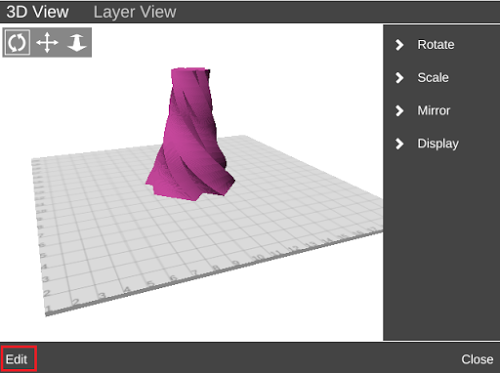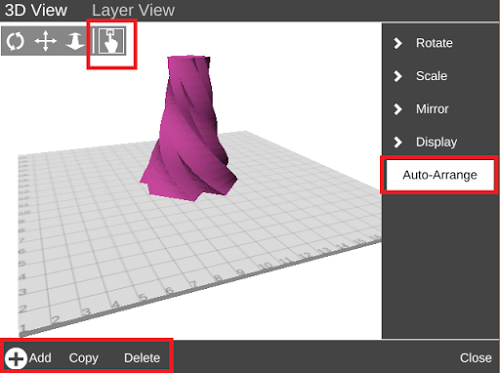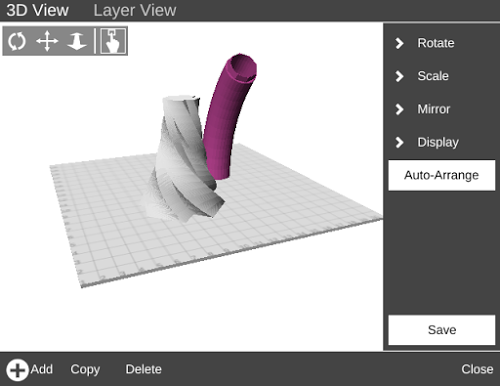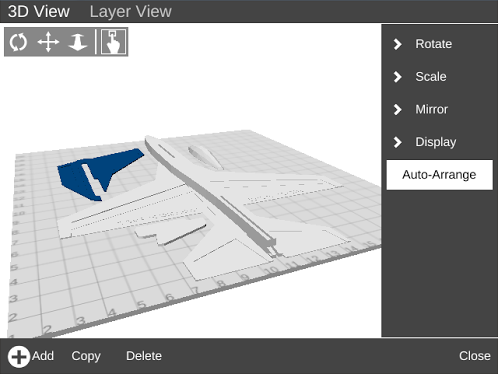Difference between revisions of "Advanced Plating"
(Created page with "It's like regular plating, but kicked up a notch. You now have the ability to add, remove, and arrange multiple parts on the print bed. MatterControl will also automatically d...") |
|||
| Line 1: | Line 1: | ||
| + | [[Category:Features]] | ||
| + | |||
It's like regular plating, but kicked up a notch. You now have the ability to add, remove, and arrange multiple parts on the print bed. MatterControl will also automatically detect when a file contains multiple parts and make them all editable. Each of the parts can be separately manipulated, scaled, rotated, mirrored and moved. | It's like regular plating, but kicked up a notch. You now have the ability to add, remove, and arrange multiple parts on the print bed. MatterControl will also automatically detect when a file contains multiple parts and make them all editable. Each of the parts can be separately manipulated, scaled, rotated, mirrored and moved. | ||
Revision as of 15:11, 3 December 2015
It's like regular plating, but kicked up a notch. You now have the ability to add, remove, and arrange multiple parts on the print bed. MatterControl will also automatically detect when a file contains multiple parts and make them all editable. Each of the parts can be separately manipulated, scaled, rotated, mirrored and moved.
How It Works
When you open up the 3D view of your part you'll see the Edit icon in the bottom-left corner of the window. Selecting the Edit feature will enable the tools needed for plating.
After entering Edit mode, a few new features appear in the window.
The Select tool appears next to the 3D-View options (rotate, pan, and zoom). Select is used as the default tool in Edit mode and enables the user to move their part to any area of the plate. If there are multiple parts on the plate, the Select tool is used to grab and move any individual part.
Three new tools appear in place of the Edit icon: Add, Copy, and Delete.
The Add tool allows you to add another part(s) to your current plate. Let's add a couple of parts to our plate.
There are two methods of arranging models on the plate. You can use the Select tool and move parts around yourself or you can try the Auto-Arrange feature. Auto-Arrange evaluates the parts currently on the plate and situates them in a condensed area in the center of the plate. This feature is designed to maximize the amount of area available for more parts to fit on a single plate.
Advanced Features
Most 3D printing programs allow users to import a design file with multiple parts in it. But after importing the file, users are restricted to treating multiple parts as a single one. This prevents users from editing and manipulating individual parts within imported files. MatterControl detects multiple parts upon import and enables the user to scale, rotate, mirror, copy, and delete any individual part.