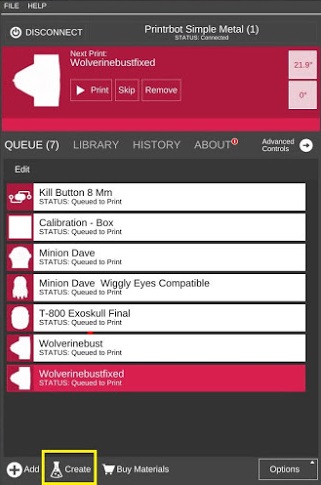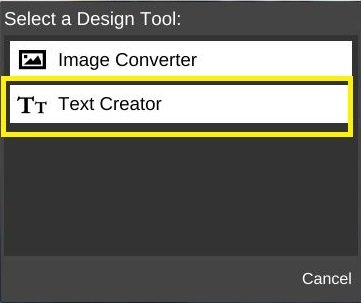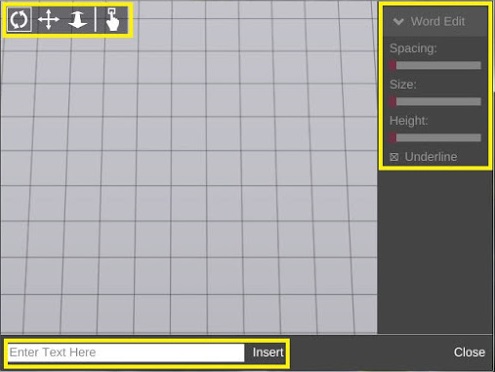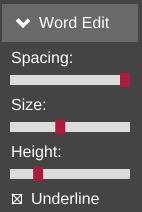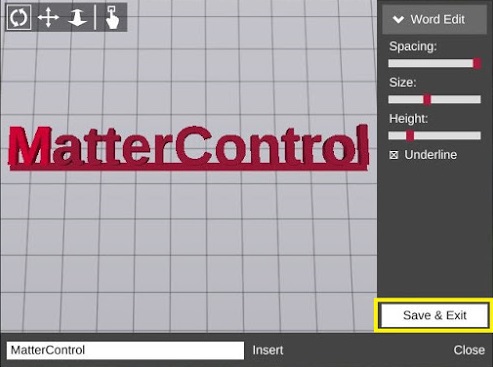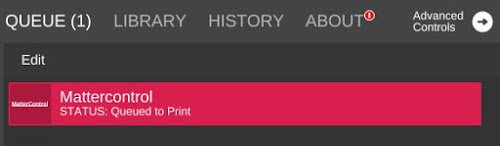Difference between revisions of "Text Creator"
From MatterControl Manual
(Created page with "The Text Creator is a simple design tool that will enable you to create printable text. <center><embedvideo service="youtube">http://www.youtube.com/watch?v=Tfy0LbW8I4o</embe...") |
|||
| Line 7: | Line 7: | ||
From the [[Print Queue]] select the 'Create' icon located on the bottom of the queue. | From the [[Print Queue]] select the 'Create' icon located on the bottom of the queue. | ||
| − | [[File:Text creator1.jpg| | + | [[File:Text creator1.jpg|center]] |
The design tool window appears. Select the '''Text Creator''' tool. | The design tool window appears. Select the '''Text Creator''' tool. | ||
| − | [[File:Text creator2.jpg| | + | [[File:Text creator2.jpg|center]] |
== How It Works == | == How It Works == | ||
| Line 17: | Line 17: | ||
A new window will open. This is where you type characters before inserting them into the view port. | A new window will open. This is where you type characters before inserting them into the view port. | ||
| − | [[File:Text creator3.jpg| | + | [[File:Text creator3.jpg|center|There is no character limit.]] |
After inserting text, the '''Word Edit''' tools become enabled: | After inserting text, the '''Word Edit''' tools become enabled: | ||
| − | [[File:Text creator4.jpg| | + | [[File:Text creator4.jpg|center]] |
*The '''Spacing''' slider decreases or increases space between characters and is often used to connect characters | *The '''Spacing''' slider decreases or increases space between characters and is often used to connect characters | ||
| Line 30: | Line 30: | ||
When done editing, select 'Save and Exit'''. | When done editing, select 'Save and Exit'''. | ||
| − | [[File:Text creator5.jpg| | + | [[File:Text creator5.jpg|center]] |
| − | The file can now be found in the | + | The file can now be found in the '''Library'''. |
| − | [[File:Text creator6.jpg| | + | [[File:Text creator6.jpg|center]] |
[[Category:Design Tools]] | [[Category:Design Tools]] | ||
Revision as of 10:16, 8 December 2015
The Text Creator is a simple design tool that will enable you to create printable text.
Location
From the Print Queue select the 'Create' icon located on the bottom of the queue.
The design tool window appears. Select the Text Creator tool.
How It Works
A new window will open. This is where you type characters before inserting them into the view port.
After inserting text, the Word Edit tools become enabled:
- The Spacing slider decreases or increases space between characters and is often used to connect characters
- The Size slider decreases or increases the size of characters
- The Height slider decreases or increases the height of characters
- The Underline tool creates a cubed base to connect every character
When done editing, select 'Save and Exit.
The file can now be found in the Library.