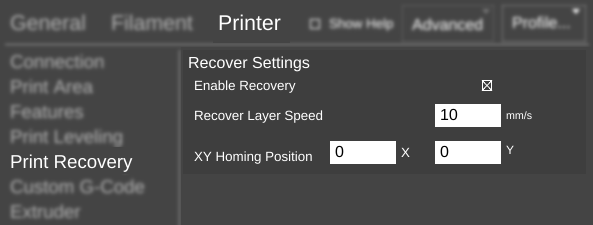Difference between revisions of "SETTINGS/Printer/Print Recovery"
| Line 10: | Line 10: | ||
<splist parent = SETTINGS/Printer/Print_Recovery/Recover_Settings /> | <splist parent = SETTINGS/Printer/Print_Recovery/Recover_Settings /> | ||
| + | |||
| + | == How it works == | ||
| + | |||
| + | Print Recovery is an automatic feature that only needs to be enabled for it to function properly. In the event of a power loss or disconnection, MatterControl will remember where the print stopped and offer to resume the print the next time it makes a successful connection to that printer. | ||
| + | |||
| + | === Types of failures === | ||
| + | |||
| + | Print Recovery works for the following types of print failures: | ||
| + | |||
| + | *power loss | ||
| + | *sudden disconnection | ||
| + | |||
| + | Print Recovery does not work for any other type of failure, including: | ||
| + | |||
| + | *running out of filament | ||
| + | *any scenario where the print finishes or continues after a detrimental problem (e.g. an extruder jam) | ||
| + | |||
| + | === Types of printers === | ||
| + | |||
| + | While Print Recovery hypothetically works for any printer, printers that home the Z axis up (as opposed to down, at the bed level) are better suited for this feature. The printer will need to home before restarting the print, and printers that home down | ||
| + | |||
| + | Printers that run a hardware leveling procedure at the beginning of every print cannot use Print Recovery as a partially-completed print could (and probably would) interfere with the procedure. | ||
| + | |||
| + | === Process === | ||
| + | |||
| + | To use Print Recovery: | ||
| + | |||
| + | #Enable Print Recovery by toggling the [[SETTINGS/Printer/Print Recovery/Recover Settings/Enable Recovery|Enable Recovery]] setting on. | ||
| + | #Wait for a print to fail. If necessary, you can manually move the hot nozzle away from the printed part to avoid damage. | ||
| + | #Depending on the type of failure steps may vary, but essentially you need to get back to a state where the printer is on and connected to MatterControl. | ||
| + | #Once connected to the printer again, MatterControl will automatically detect that the last print failed and offer to restart. | ||
| + | #Click the 'Recover Print' button and the printer will home all axes, then resume from where it stopped. The first layer after the restart will print at the [[SETTINGS/Printer/Print Recovery/Recover Settings/Recover Layer Speed|Recover Layer Speed]]. | ||
Revision as of 17:13, 9 December 2016
Print Recovery is a sub-category of Printer settings which deal with MatterControl's Print Recovery feature, allowing the user to restart prints that have failed due to power loss.
Restrictions
- This section (Print Recovery) is not shown when Has Hardware Leveling is enabled as G29 procedures could interfere with a partially-completed print.
Sub-sections
Recover Settings
How it works
Print Recovery is an automatic feature that only needs to be enabled for it to function properly. In the event of a power loss or disconnection, MatterControl will remember where the print stopped and offer to resume the print the next time it makes a successful connection to that printer.
Types of failures
Print Recovery works for the following types of print failures:
- power loss
- sudden disconnection
Print Recovery does not work for any other type of failure, including:
- running out of filament
- any scenario where the print finishes or continues after a detrimental problem (e.g. an extruder jam)
Types of printers
While Print Recovery hypothetically works for any printer, printers that home the Z axis up (as opposed to down, at the bed level) are better suited for this feature. The printer will need to home before restarting the print, and printers that home down
Printers that run a hardware leveling procedure at the beginning of every print cannot use Print Recovery as a partially-completed print could (and probably would) interfere with the procedure.
Process
To use Print Recovery:
- Enable Print Recovery by toggling the Enable Recovery setting on.
- Wait for a print to fail. If necessary, you can manually move the hot nozzle away from the printed part to avoid damage.
- Depending on the type of failure steps may vary, but essentially you need to get back to a state where the printer is on and connected to MatterControl.
- Once connected to the printer again, MatterControl will automatically detect that the last print failed and offer to restart.
- Click the 'Recover Print' button and the printer will home all axes, then resume from where it stopped. The first layer after the restart will print at the Recover Layer Speed.