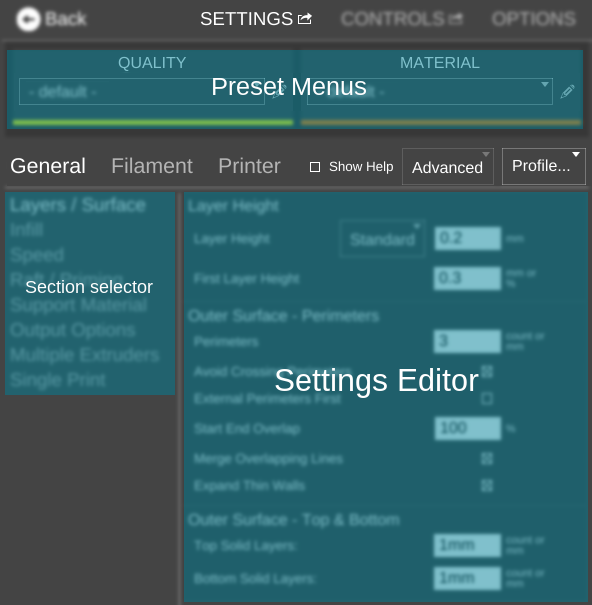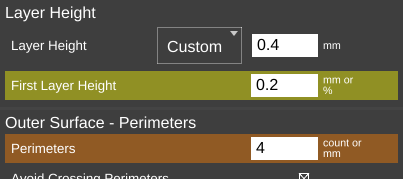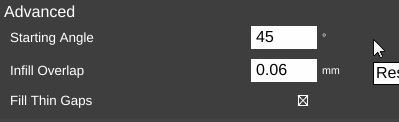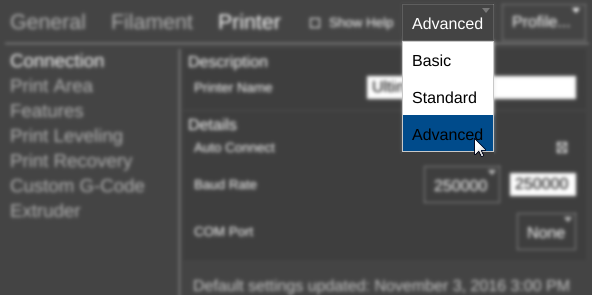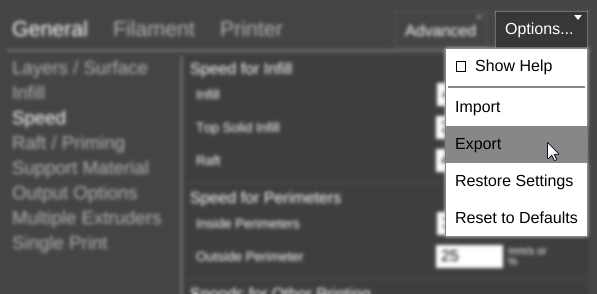Difference between revisions of "SETTINGS"
| (10 intermediate revisions by one other user not shown) | |||
| Line 1: | Line 1: | ||
| + | {{Migrated|slice-settings/index}} | ||
| + | |||
__NOTOC__{{SCO}} | __NOTOC__{{SCO}} | ||
<br> | <br> | ||
| − | [[File:Slice Settings-ss.png|right|link= | + | [[File:Slice Settings-ss.png|right|link=SETTINGS]]Welcome to the Slice Settings main page! Below you will find links to the categories, sub-categories, and sections of settings for [[MatterSlice]], as well as information about the menus and options available. |
To access the Slice Settings menu from the MatterControl main screen, click [[File:Settings Controls.png|link=Settings & Controls]] --> [[File:Settings.png|link=SETTINGS]] | To access the Slice Settings menu from the MatterControl main screen, click [[File:Settings Controls.png|link=Settings & Controls]] --> [[File:Settings.png|link=SETTINGS]] | ||
The pane can be [[Pop out|popped out]] into its own window. [[File:Pop out.png|link=Pop out]] | The pane can be [[Pop out|popped out]] into its own window. [[File:Pop out.png|link=Pop out]] | ||
| + | |||
| + | |||
{| style="width: 50%;" | {| style="width: 50%;" | ||
|- | |- | ||
| − | ! <h2 style="text-align:left;">[[ | + | ! <h2 style="text-align:left;">[[SETTINGS/General|General]]</h2> !! <h2 style="text-align:left;">[[SETTINGS/Filament|Filament]]</h2> !! <h2 style="text-align:left;">[[SETTINGS/Printer|Printer]]</h2> |
|- | |- | ||
| − | | style="width: 33%" | <big>'''[[ | + | | style="width: 33%" | <big>'''[[SETTINGS/General/Layers-Surface|Layers / Surface]]'''</big> |
| − | || <big>'''[[ | + | || <big>'''[[SETTINGS/Filament/Material|Material]]'''</big> || <big>'''[[SETTINGS/Printer/Connection|Connection]]'''</big> |
|- | |- | ||
| <big>'''[[SETTINGS/General/Infill|Infill]]'''</big> || <big>'''[[SETTINGS/Filament/Temperatures|Temperatures]]'''</big> || <big>'''[[SETTINGS/Printer/Print Area|Print Area]]'''</big> | | <big>'''[[SETTINGS/General/Infill|Infill]]'''</big> || <big>'''[[SETTINGS/Filament/Temperatures|Temperatures]]'''</big> || <big>'''[[SETTINGS/Printer/Print Area|Print Area]]'''</big> | ||
| Line 27: | Line 31: | ||
| <big>'''[[SETTINGS/General/Single Print|Single Print]]'''</big> || || | | <big>'''[[SETTINGS/General/Single Print|Single Print]]'''</big> || || | ||
|} | |} | ||
| + | <br clear=all> | ||
| + | |||
| + | == Sync Behavior == | ||
| + | |||
| + | Starting in version 1.6, settings are automatically synced between instances of MatterControl which are signed in to the same [[MatterHackers.com account]]. Updating a setting in one instance will automatically change the setting in all other instances. | ||
| + | |||
| + | == Overlays == | ||
| + | |||
| + | Settings are highlighted for a couple of reasons: | ||
| + | |||
| + | === Presets === | ||
| + | |||
| + | [[File:Preset Highlights.png|right|framed|<center>Both a quality and material preset are applied.</center>]]When a preset is enabled, the affected settings are highlighted in the color associated with the type of preset. See the [[#Preset Menus|Preset Menus]] section below for more information. | ||
| + | <br clear=all> | ||
| + | === Change from default === | ||
| + | |||
| + | [[File:Setting changed.gif|right|framed|<center>Changing a setting from the default will highlight it in blue.</center>]]Whenever a setting is manually changed from the profile default, a blue highlight appears over the setting and an 'X' icon appears to the right. Clicking the X will restore the default value. | ||
<br clear=all> | <br clear=all> | ||
| Line 38: | Line 59: | ||
Many printer profiles come pre-configured with presets for common filaments and quality settings. The availability of these presets varies widely depending on the printer manufacturers and MatterHackers' internal test and support department. | Many printer profiles come pre-configured with presets for common filaments and quality settings. The availability of these presets varies widely depending on the printer manufacturers and MatterHackers' internal test and support department. | ||
| − | |||
| − | |||
| − | |||
| − | |||
| − | |||
<br clear=all> | <br clear=all> | ||
| Line 70: | Line 86: | ||
<br clear=all> | <br clear=all> | ||
| − | == | + | == Options... Menu == |
| − | [[File: | + | [[File:Options... Menu.png|framed|right|<center>The '''Options...''' Menu</center>]]The '''Options...''' menu has five functions: [[#Show Help|Show Help]], Import, Export, Restore Settings, and Reset to defaults. |
| − | *'''Import''' allows the user to load a slice settings file (.slice, .ini) into MatterControl. Any existing values will be replaced by those in the file. | + | *'''Import''' allows the user to load a slice settings file (.slice, .ini, .printer) into MatterControl. Any existing values will be replaced by those in the file. |
*'''Export''' allows the user to save all current slice settings values to file. | *'''Export''' allows the user to save all current slice settings values to file. | ||
*'''Restore Settings''' opens the 'Restore Settings' window, allowing the user to select from the last ten automatically-saved configurations and restore one. | *'''Restore Settings''' opens the 'Restore Settings' window, allowing the user to select from the last ten automatically-saved configurations and restore one. | ||
*'''Reset to defaults''' resets all settings back to their default values taken from the printer profile. | *'''Reset to defaults''' resets all settings back to their default values taken from the printer profile. | ||
<br clear=all> | <br clear=all> | ||
Latest revision as of 12:35, 6 September 2018
|
|
Migrating: For MatterControl 2.0 the MatterControl documentation is moving to matterhackers.com/mattercontrol/support/. |
| Navigation |
|---|
| |
To access the Slice Settings menu from the MatterControl main screen, click ![]() -->
--> ![]()
The pane can be popped out into its own window. ![]()
Sync Behavior
Starting in version 1.6, settings are automatically synced between instances of MatterControl which are signed in to the same MatterHackers.com account. Updating a setting in one instance will automatically change the setting in all other instances.
Overlays
Settings are highlighted for a couple of reasons:
Presets
When a preset is enabled, the affected settings are highlighted in the color associated with the type of preset. See the Preset Menus section below for more information.
Change from default
Whenever a setting is manually changed from the profile default, a blue highlight appears over the setting and an 'X' icon appears to the right. Clicking the X will restore the default value.
Preset Menus
These menus allow the user to save one or more settings as a preset list under one name instead of changing every setting for a particular material or desired quality individually.Both menus essentially do the same thing; the difference is that the QUALITY menu is meant to hold presets of settings unique to different desired qualities and the MATERIAL menu is meant to hold presets of settings unique to different filaments. If a selected preset in both menus each contain the same setting, the setting specified in the MATERIAL preset menu trumps the one in the QUALITY menu.
Pre-configured Presets
Many printer profiles come pre-configured with presets for common filaments and quality settings. The availability of these presets varies widely depending on the printer manufacturers and MatterHackers' internal test and support department.
Show Help
When checked, an explanation for each function will be revealed underneath its name.
Settings Level Menu
This menu allows the user to choose between three levels of settings complexity:
| Basic: | The minimal settings group for beginners or those who want to print quickly.
More info: SLICE SETTINGS EXPLAINED - PART 1 | |
| Standard: | A few more settings than the Basic level, but not the complete list.
More info: SLICE SETTINGS EXPLAINED - PART 2 | |
| Advanced: | All MatterSlice slice settings displayed.
More info: SLICE SETTINGS EXPLAINED - PART 3 |
Options... Menu
The Options... menu has five functions: Show Help, Import, Export, Restore Settings, and Reset to defaults.- Import allows the user to load a slice settings file (.slice, .ini, .printer) into MatterControl. Any existing values will be replaced by those in the file.
- Export allows the user to save all current slice settings values to file.
- Restore Settings opens the 'Restore Settings' window, allowing the user to select from the last ten automatically-saved configurations and restore one.
- Reset to defaults resets all settings back to their default values taken from the printer profile.