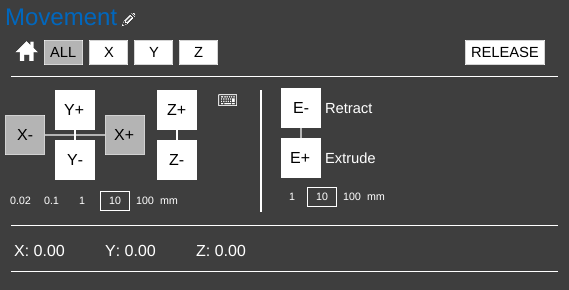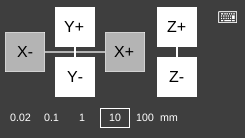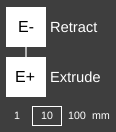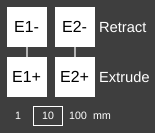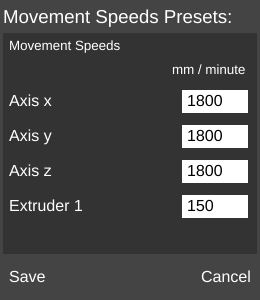Difference between revisions of "CONTROLS/Movement"
m (MatterHackers moved page Controls/Movement to CONTROLS/Movement) |
|||
| Line 1: | Line 1: | ||
| − | {{DISPLAYTITLE:Movement}} | + | {{DISPLAYTITLE:Movement}}<div style="float:right;">__TOC__</div> |
The Movement section of the Controls pane allows the user to manually move the printer nozzle(s), and extrude and retract filament when no print is active. This section also serves as fine movement adjustment during an active print. | The Movement section of the Controls pane allows the user to manually move the printer nozzle(s), and extrude and retract filament when no print is active. This section also serves as fine movement adjustment during an active print. | ||
Manual movement speed preferences can be saved. | Manual movement speed preferences can be saved. | ||
| − | < | + | |
| + | [[File:Movement-ss.png|none|framed|<center>The '''Movement''' section of the Controls pane.</center>]] | ||
| + | |||
== Home Buttons == | == Home Buttons == | ||
Revision as of 09:37, 25 January 2017
The Movement section of the Controls pane allows the user to manually move the printer nozzle(s), and extrude and retract filament when no print is active. This section also serves as fine movement adjustment during an active print.
Manual movement speed preferences can be saved.
Home Buttons
Used to home axes.
ALL
Homes all three axes. Issues a G28 G-Code command.
X
Homes only the X axis. Issues a G28 X0 G-Code command.
Y
Homes only the Y axis. Issues a G28 Y0 G-Code command.
Z
Homes only the Z axis. Issues a G28 Z0 G-Code command.
Axis Motion Buttons
Used to move the nozzle along the printer's axes. During a print, can be used to make minor (0.02 mm) adjustments to the nozzle's location (baby stepping).
X+
Jog the nozzle the specified distance to the right along the X axis.
X-
Jog the nozzle the specified distance to the left along the X axis.
Y+
Jog the nozzle the specified distance toward the rear of the printer along the Y axis.
Y-
Jog the nozzle the specified distance toward the front of the printer along the Y axis.
Z+
Jog the nozzle up the specified distance (along the Z axis).
Z-
Jog the nozzle down the specified distance (along the Z axis).
Distance selector
Jog distances are pre-configured. Select one to jog axis movements by that distance.
Extrusion Motion Buttons
Used to manually extrude and retract filament.
E+
Extrude the specified length of filament.
E-
Retract the specified length of filament.
Length Selector
Extrusion/retraction lengths are pre-configured. Select one to extrude or retract filament for that length.
Multi-Extruder Buttons
If multiple extruders are specified, a set of buttons will appear for each extruder.
Keyboard Hotkeys
When toggled on, keyboard keys can be used to issue commands. Click the keyboard icon (![]() ) to enable.
) to enable.
| Function | Key |
|---|---|
| Home All | Home |
| Home X | X |
| Home Y | Y |
| Home Z | Z |
| X- | Left arrow |
| X+ | Right arrow |
| Y+ | Up arrow |
| Y- | Down arrow |
| Z+ | Page Up |
| Z- | Page Down |
| E+ (Extrude) | E |
| E- (Retract) | R |
Movement Speeds Presets
Click the pencil icon (Axis X
The movement speed for all manual movements along the X axis.
Axis Y
The movement speed for all manual movements along the Y axis.
Axis Z
The movement speed for all manual movements along the Z axis.
Extruder 1
The movement speed for all manual movements for Extruder 1.
Current Position Monitor
Shows the current position of Extruder 1's nozzle.
RELEASE
Releases all motors. Can be useful if the user wants to move the carriage by hand.