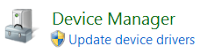Difference between revisions of "Installing the RAMBo Driver on Windows 7"
From MatterControl Manual
| Line 8: | Line 8: | ||
#Find the RAMBo board in 'Other Devices' | #Find the RAMBo board in 'Other Devices' | ||
#Right click on the RAMBo board and select 'Update Driver Software...' | #Right click on the RAMBo board and select 'Update Driver Software...' | ||
| − | #Click 'Browse my computer for | + | #Click 'Browse my computer for driver software' |
#Browse to: <code>C:\Program Files (x86)\MatterControl\StaticData\Drivers</code> (64-bit Windows) '''OR''' <code>C:\Program Files\MatterControl\StaticData\Drivers</code> (32-bit Windows). | #Browse to: <code>C:\Program Files (x86)\MatterControl\StaticData\Drivers</code> (64-bit Windows) '''OR''' <code>C:\Program Files\MatterControl\StaticData\Drivers</code> (32-bit Windows). | ||
#:[[File:Rambowin73.png]] | #:[[File:Rambowin73.png]] | ||
Revision as of 09:23, 15 May 2017
Instructions
- Open the 'Control Panel' from the Start Menu (Windows menu)
- Search for 'Device Manager'
- Click on 'Device Manager'
- Find the RAMBo board in 'Other Devices'
- Right click on the RAMBo board and select 'Update Driver Software...'
- Click 'Browse my computer for driver software'
- Browse to:
C:\Program Files (x86)\MatterControl\StaticData\Drivers(64-bit Windows) ORC:\Program Files\MatterControl\StaticData\Drivers(32-bit Windows). - Click 'Next'
- Your driver should be installed and you can finish setting up your printer in MatterControl