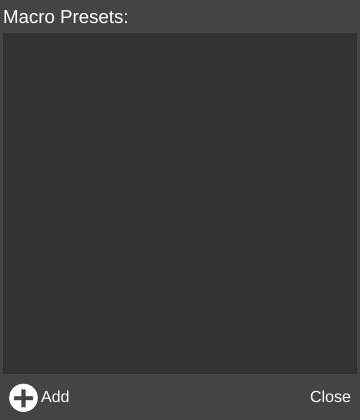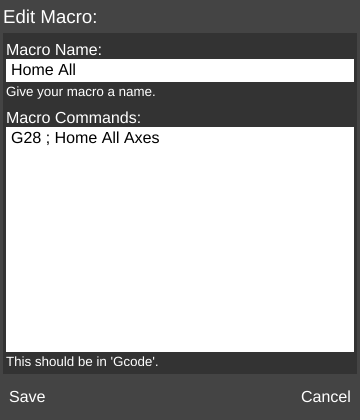Macros
< CONTROLSMacros are snippets of saved code which can be called with the click of a button instead of having to be typed repeatedly.
The Macros of the Controls pane section is where the user creates and stores these macros.
To learn more about G-Code and its utility in 3D printing, check out this resource: http://reprap.org/wiki/G-code
Macros Pane
The screenshot to the right shows an example of several macro buttons for the Rostock MAX V2.
Macro Editor
Macro Presets Window
Add
To add a new Macro, click the Add button. This will open the Edit Macro window.
Close
Click the Close button to close the window and return to the main screen.
Edit Macro Window
Macro Name
Enter a unique name for the macro.
Macro Commands
Enter G-Code command(s) in this field.
Can be multiple lines long.
Save
Click the Save button to add the button to the Macros section.
Cancel
Click the Cancel button to discard changes.