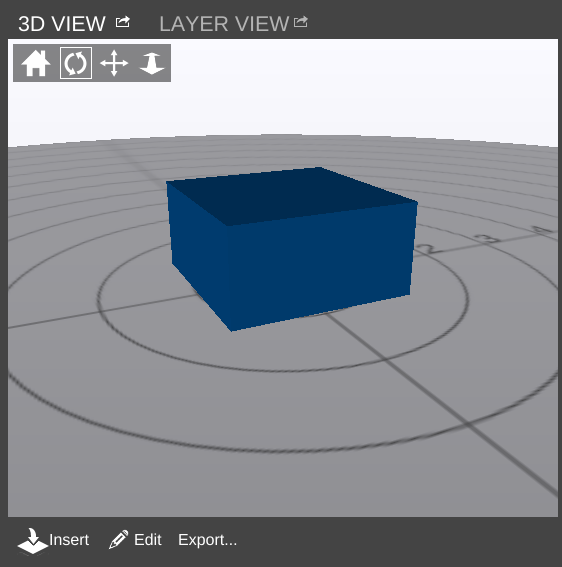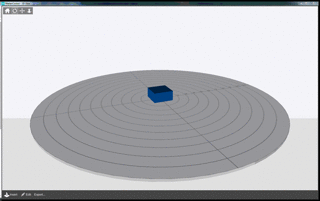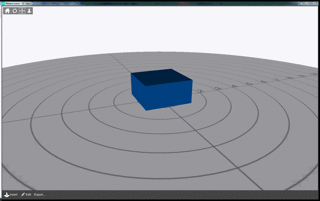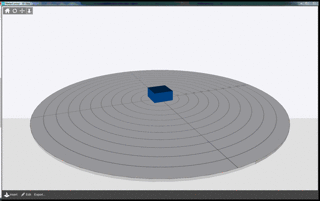3D VIEW
3D View has tools for scaling and rotating models, as well as Advanced Plating.
The 3D View panel can be popped out into its own window. ![]()
Contents
View Controls
The View Controls bar allows the user to manipulate the view in 3D.
Reset View
Restores the default view angle (as shown in the 3D View screenshot)
Rotate
When the Rotate button is selected, the left mouse button and movement of the mouse rotates the view. Alternatively, clicking the right mouse button is a shortcut to this function.
Move
When the Move button is selected, the left mouse button and movement of the mouse moves the view. Alternatively, clicking the middle mouse button (if present) is a shortcut to this function.
Zoom
When the Zoom button is selected, the left mouse button and movement of the mouse zooms the view. Alternatively, scrolling the middle mouse button (if present) is a shortcut to this function.
Insert
The Insert button opens the operating system file manager so a model file can be selected for addition to any existing models in the current view.
3D View automatically enters Edit mode once a file is loaded.
Edit
The Edit button enters Edit mode, where the user can make minor alterations to the model.
Export...
The Export... button opens the File export options dialog box which allows the user to export the model in one of several formats.
Export as STL
Saves the model(s) currently in 3D View as its own .stl model file.
Export as AMF
Saves the model(s) currently in 3D View as its own .amf model file.
Export as G-Code
Slices the model(s) currently in 3D View using the slice settings currently selected and saves the output as a .gcode file.
Export as X3G
Slices the model(s) currently in 3D View using the slice settings currently selected and saves the output as a .x3g file.