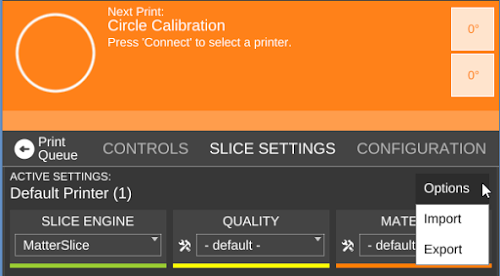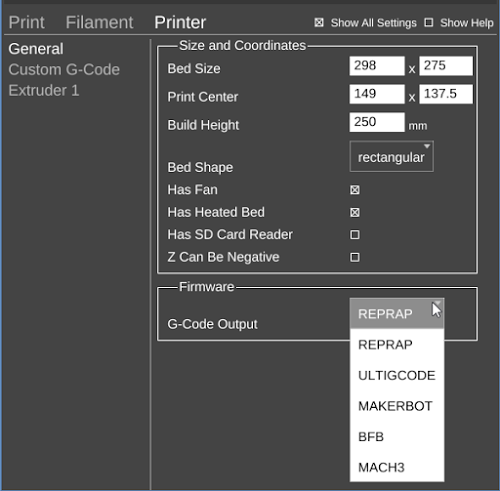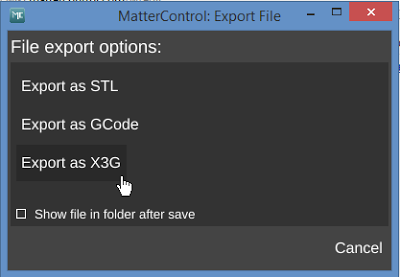Difference between revisions of "Export G-Code as X3G"
From MatterControl Manual
(Adding Incomplete Template) |
|||
| Line 1: | Line 1: | ||
| − | Export | + | Export G-Code as X3G is a new experimental feature, available in version 1.1.3 and above, that gives Makerbot and Flashforge users the option of using MatterControl to create X3G files from and save them to the SD card on their Makerbot Machines. |
== Download == | == Download == | ||
| Line 12: | Line 12: | ||
[[File:X3gexport1.png|none|frame|Import the Makerbot Slice Configuration File into MatterControl]] | [[File:X3gexport1.png|none|frame|Import the Makerbot Slice Configuration File into MatterControl]] | ||
| − | [[File:X3gexport2.png|none|frame|Change G- | + | [[File:X3gexport2.png|none|frame|Change G-Code Flavor to Makerbot]] |
[[File:X3gexport3.png|none|frame|Click the 'Export' Link on the Queue Item You Would Like to Convert]] | [[File:X3gexport3.png|none|frame|Click the 'Export' Link on the Queue Item You Would Like to Convert]] | ||
Revision as of 12:39, 13 January 2016
Export G-Code as X3G is a new experimental feature, available in version 1.1.3 and above, that gives Makerbot and Flashforge users the option of using MatterControl to create X3G files from and save them to the SD card on their Makerbot Machines.
Download
Download one of the following Slice Configuration Files:
- Replicator 2
- (More coming soon...)
Instructions
You can save directly to your SD card or move it from wherever you choose to save.
That's it! You are ready to print!