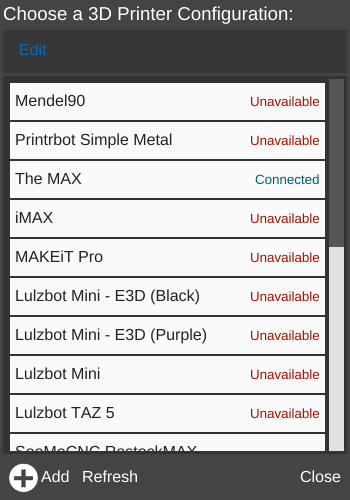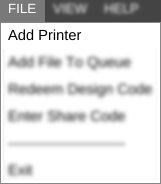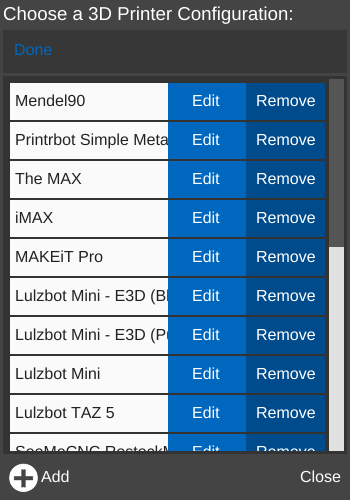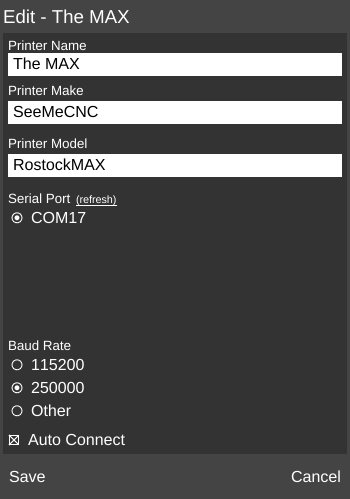Difference between revisions of "Printer Profile Manager"
| Line 1: | Line 1: | ||
| − | {{ | + | [[File:Multiprinter.png|right|framed|<center>The '''{{PAGENAME}}''' window with several profiles.</center>]]'''{{PAGENAME}}''' allows the user to select or edit an existing [[printer profile]], or create a new one. |
| − | ''' | + | |
| − | [[File: | + | == Access == |
| + | |||
| + | To access the window, one or more profiles must have been configured. If no printer profiles have yet been configured, the [[Printer Setup Wizard]] will run instead. | ||
| + | |||
| + | The window is accessed in one of two ways: | ||
| + | |||
| + | *Click the '''Status Connection''' button on the [[Printer Connection Bar]] | ||
| + | |||
| + | [[File:Add Printer Status Not Connected.png]] | ||
| + | |||
| + | or | ||
| + | |||
| + | *Click '''Add Printer''' on the [[FILE menu]] | ||
| + | |||
| + | [[File:File menu-add.png]] | ||
| + | |||
| + | == Add == | ||
| + | |||
| + | [[File:Add Library.png]] | ||
| + | |||
| + | Opens the [[Printer Setup Wizard]] to create a new printer profile. | ||
| + | |||
| + | == Refresh == | ||
| + | |||
| + | [[File:Refresh.png]] | ||
| + | |||
| + | Refresh the window with current connection information. | ||
| + | |||
| + | == Edit == | ||
| + | |||
| + | [[File:Printer Profile Manager-edit.png|right]][[File:Profile edit.png]] | ||
| + | |||
| + | Shows options for editing or removing existing profiles. | ||
| + | |||
| + | [[File:Edit Remove.png]] | ||
| + | |||
| + | === Remove === | ||
| + | |||
| + | Deletes the profile. | ||
| + | |||
| + | === Edit === | ||
| + | |||
| + | Opens the profile editor window. | ||
| + | |||
| + | [[File:Edit Printer Profile.png]] | ||
| + | |||
| + | ==== Name ==== | ||
| + | |||
| + | A custom name for the printer profile. Defaults to the Make and Model. | ||
| + | |||
| + | ==== Make ==== | ||
| + | |||
| + | The printer manufacturer. | ||
| + | |||
| + | ==== Model ==== | ||
| + | |||
| + | The printer model name. Sometimes a version number. Appears after a Make has been selected. | ||
| + | |||
| + | ==== Serial Port ==== | ||
| + | |||
| + | The computer's serial port to which the printer is connected. | ||
| + | |||
| + | ==== Baud Rate ==== | ||
| + | |||
| + | The rate at which the printer communicates over a serial or USB connection, in bits per second (bps). | ||
| + | |||
| + | ==== Auto Connect ==== | ||
| + | |||
| + | Forces the printer to attempt to connect when MatterControl starts. | ||
[[Category:Features]] | [[Category:Features]] | ||
| − | |||
Latest revision as of 17:38, 16 February 2016
Printer Profile Manager allows the user to select or edit an existing printer profile, or create a new one.Contents
Access
To access the window, one or more profiles must have been configured. If no printer profiles have yet been configured, the Printer Setup Wizard will run instead.
The window is accessed in one of two ways:
- Click the Status Connection button on the Printer Connection Bar
or
- Click Add Printer on the FILE menu
Add
Opens the Printer Setup Wizard to create a new printer profile.
Refresh
Refresh the window with current connection information.
Edit
Shows options for editing or removing existing profiles.
Remove
Deletes the profile.
Edit
Opens the profile editor window.
Name
A custom name for the printer profile. Defaults to the Make and Model.
Make
The printer manufacturer.
Model
The printer model name. Sometimes a version number. Appears after a Make has been selected.
Serial Port
The computer's serial port to which the printer is connected.
Baud Rate
The rate at which the printer communicates over a serial or USB connection, in bits per second (bps).
Auto Connect
Forces the printer to attempt to connect when MatterControl starts.