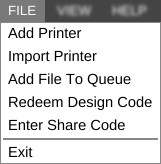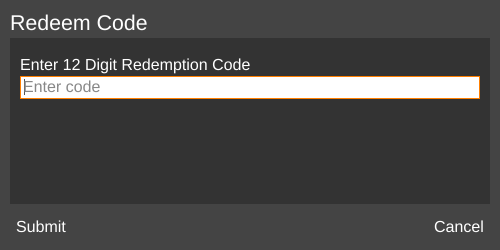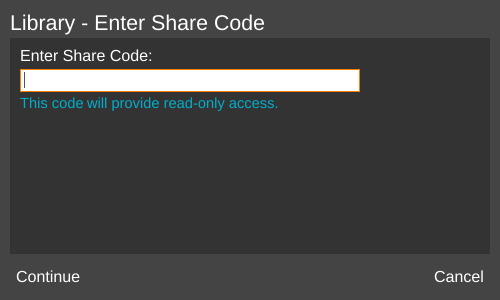Difference between revisions of "FILE menu"
| (9 intermediate revisions by the same user not shown) | |||
| Line 1: | Line 1: | ||
| − | __NOTOC__[[File:File menu.png| | + | __NOTOC__{{Menu nav}} |
| + | |||
| + | [[File:File menu.png|right|framed|<center>The '''FILE''' menu.</center>]]The '''FILE''' menu contains links to commonly-accessed functions having to do with files and printers. | ||
| + | |||
| + | It can be found at the top left of the MatterControl screen. | ||
| + | |||
== Add Printer == | == Add Printer == | ||
| Line 6: | Line 11: | ||
== Add File To Queue == | == Add File To Queue == | ||
| − | Opens the operating system's file manager so the user can select a .STL, .AMF, or .GCODE file to add to the [[ | + | Opens the operating system's file manager so the user can select a .STL, .AMF, .ZIP, or .GCODE file to add to the [[QUEUE]]. |
== Redeem Design Code == | == Redeem Design Code == | ||
| Line 25: | Line 30: | ||
Exits the program. | Exits the program. | ||
| + | |||
| + | [[Category:Menus]] | ||
Latest revision as of 17:53, 1 December 2016
| Menu Navigation |
|---|
| |
It can be found at the top left of the MatterControl screen.
Add Printer
Opens the Printer Configuration Window. If no printers are set up, the 3D Printer Setup Wizard is run.
Add File To Queue
Opens the operating system's file manager so the user can select a .STL, .AMF, .ZIP, or .GCODE file to add to the QUEUE.
Redeem Design Code
MatterHackers sells digital designs via purchase at physical store locations. A card with a code is purchased in-store, and the code is entered in this field to redeem the purchase.
User files contained in the Cloud Library folder can be shared with other users. From the folder, click the 'Edit' button at the top left of the pane, select which file you'd like to share and click the 'Share' button. A code will be generated which can be entered in this field.
Files purchased through the MatterHackers Digital Design Store are not able to be shared using this method.
Exit
Exits the program.