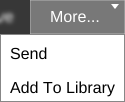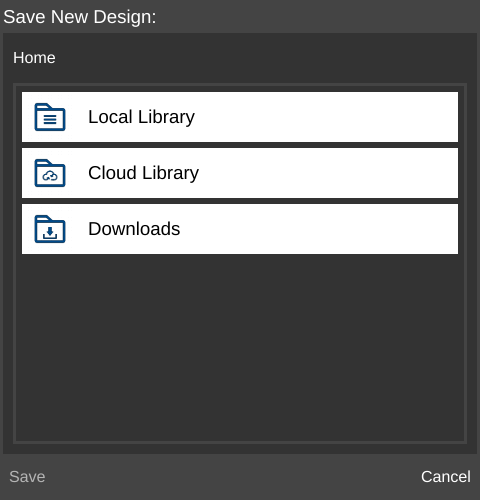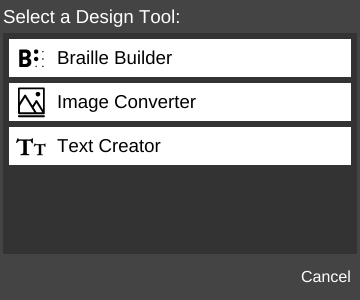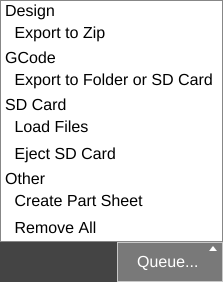Difference between revisions of "QUEUE"
| (4 intermediate revisions by the same user not shown) | |||
| Line 1: | Line 1: | ||
| − | + | __NOTOC__[[File:Queue-ss.png|right|framed|<center>The '''QUEUE''' pane with a few models loaded.]] | |
| − | The ''' | + | |
| − | [[File: | + | The '''QUEUE''' is the stored list of models to be printed in a certain order. It is shown when the program starts. |
| + | |||
| + | If not the currently displayed pane, it can be accessed by clicking the [[File:Queue button.png]] button on the [[Main Screen]]. | ||
| + | |||
| + | == Count == | ||
| + | |||
| + | The number in parentheses next to the [[File:Queue button.png]] button indicates the number of models currently loaded in the QUEUE. In the example to the right, the QUEUE has 28 models. | ||
| + | |||
| + | == Buttons == | ||
| + | |||
| + | The QUEUE has two sets of buttons: the upper set, which perform actions on selected models, and the lower set, which perform other functions. | ||
| + | |||
| + | === Edit === | ||
| + | |||
| + | Shows a check box next to each model so one or multiple models can be selected. | ||
| + | |||
| + | === Export === | ||
| + | |||
| + | Opens the [[File export options]] dialog box to export the currently selected file. | ||
| + | |||
| + | Active when only one file is selected. | ||
| + | |||
| + | === Copy === | ||
| + | |||
| + | Makes a copy of the selected model. | ||
| + | |||
| + | Active when only one file is selected. | ||
| + | |||
| + | === Remove === | ||
| + | |||
| + | Deletes the selected file(s) from the QUEUE. | ||
| + | |||
| + | === More... === | ||
| + | |||
| + | Shows a drop down menu of additional file action items. | ||
| + | |||
| + | [[File:More menu.png]] | ||
| + | |||
| + | ==== Send ==== | ||
| + | |||
| + | Opens the [[Send to Remote Device]] window, allowing the user to send the model to another device signed in under the same [[MatterHackers.com account]]. | ||
| + | |||
| + | ==== Add To Library ==== | ||
| + | |||
| + | Opens the '''Save New Design''' window, allowing the user to save a copy of the model in a valid section of the Library. | ||
| + | |||
| + | [[File:Save To Library.png]] | ||
| + | |||
| + | === Add === | ||
| + | |||
| + | [[File:Add Library.png]] | ||
| + | |||
| + | Opens the operating system's file selection window so the user can choose a .STL, .AMF, .GCODE, or .ZIP file to add to the QUEUE. | ||
| + | |||
| + | === Create === | ||
| + | |||
| + | [[File:Queue Create.png]] | ||
| + | |||
| + | Opens '''Select a Design Tool''' window, which has links to the available [[:Category:Design Tools|Design Tools]]. | ||
| + | |||
| + | [[File:Select a Design Tool window.png]] | ||
| + | |||
| + | === Buy Materials === | ||
| + | |||
| + | [[File:Queue Buy Materials.png]] | ||
| + | |||
| + | Opens http://www.matterhackers.com/store/3d-printer-filament in the system's default web browser. | ||
| + | |||
| + | === Queue... === | ||
| + | |||
| + | [[File:Queue menu.png]] | ||
| + | |||
| + | Displays a menu with action items which affect the '''entire QUEUE'''. | ||
| + | |||
| + | [[File:Queue menu expanded.png]] | ||
| + | |||
| + | ==== Export to Zip ==== | ||
| + | |||
| + | Opens the operating system's file save dialog box so the user can save a .zip file containing the selected file(s). | ||
| + | |||
| + | ==== Export to Folder or SD Card ==== | ||
| + | |||
| + | Slices each model with the current [[Settings|slice settings]] and exports the .gcode files to a specified folder. | ||
| + | |||
| + | ==== Load Files ==== | ||
| + | |||
| + | Loads into the QUEUE any files from an SD card currently inserted in a connected printer while a print is not active or is paused. | ||
| + | |||
| + | ==== Eject SD Card ==== | ||
| + | |||
| + | Release an SD card currently inserted into a connected printer. | ||
| + | |||
| + | ==== Create Part Sheet ==== | ||
| + | |||
| + | Creates a PDF file which displays a silhouette of each model in the QUEUE. Useful for keeping track of which models have been printed for large projects where many different models are needed. | ||
| + | |||
| + | ==== Remove All ==== | ||
| + | |||
| + | Deletes all models from the QUEUE, except for the currently printing model (if applicable). This action is not reversible. | ||
[[Category:Features]] | [[Category:Features]] | ||
| − | |||
Latest revision as of 14:34, 17 November 2016
The QUEUE is the stored list of models to be printed in a certain order. It is shown when the program starts.
If not the currently displayed pane, it can be accessed by clicking the ![]() button on the Main Screen.
button on the Main Screen.
Count
The number in parentheses next to the ![]() button indicates the number of models currently loaded in the QUEUE. In the example to the right, the QUEUE has 28 models.
button indicates the number of models currently loaded in the QUEUE. In the example to the right, the QUEUE has 28 models.
Buttons
The QUEUE has two sets of buttons: the upper set, which perform actions on selected models, and the lower set, which perform other functions.
Edit
Shows a check box next to each model so one or multiple models can be selected.
Export
Opens the File export options dialog box to export the currently selected file.
Active when only one file is selected.
Copy
Makes a copy of the selected model.
Active when only one file is selected.
Remove
Deletes the selected file(s) from the QUEUE.
More...
Shows a drop down menu of additional file action items.
Send
Opens the Send to Remote Device window, allowing the user to send the model to another device signed in under the same MatterHackers.com account.
Add To Library
Opens the Save New Design window, allowing the user to save a copy of the model in a valid section of the Library.
Add
Opens the operating system's file selection window so the user can choose a .STL, .AMF, .GCODE, or .ZIP file to add to the QUEUE.
Create
Opens Select a Design Tool window, which has links to the available Design Tools.
Buy Materials
Opens http://www.matterhackers.com/store/3d-printer-filament in the system's default web browser.
Queue...
Displays a menu with action items which affect the entire QUEUE.
Export to Zip
Opens the operating system's file save dialog box so the user can save a .zip file containing the selected file(s).
Export to Folder or SD Card
Slices each model with the current slice settings and exports the .gcode files to a specified folder.
Load Files
Loads into the QUEUE any files from an SD card currently inserted in a connected printer while a print is not active or is paused.
Eject SD Card
Release an SD card currently inserted into a connected printer.
Create Part Sheet
Creates a PDF file which displays a silhouette of each model in the QUEUE. Useful for keeping track of which models have been printed for large projects where many different models are needed.