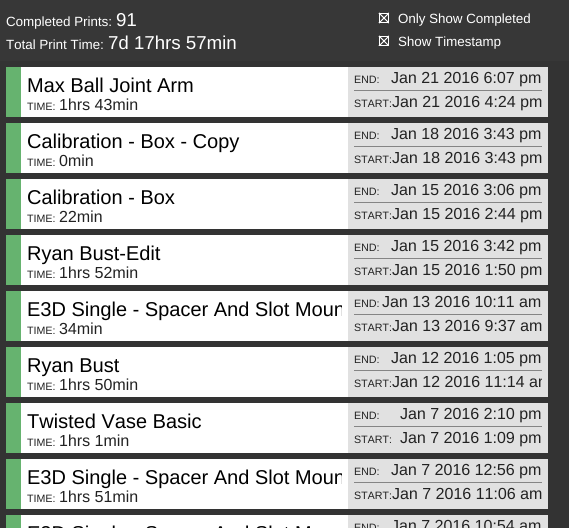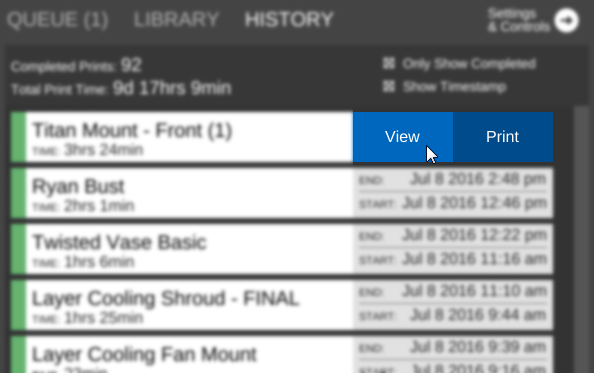Difference between revisions of "History"
From MatterControl Manual
| (8 intermediate revisions by the same user not shown) | |||
| Line 1: | Line 1: | ||
| − | __NOTOC__[[File:History.png|right|framed|<center>The | + | __NOTOC__{{DISPLAYTITLE:HISTORY}}[[File:History.png|right|framed|<center>The HISTORY pane, with real examples of prints on a Rostock MAX V2.</center>]]The '''HISTORY''' pane displays a log of print sessions the printer has attempted and completed. |
== Completed Prints == | == Completed Prints == | ||
| Line 19: | Line 19: | ||
== Clear Print History == | == Clear Print History == | ||
| − | To clear the log, navigate to the [[Options]] menu and use the [[File:CPH2.png]] button in the '''Clear Print History''' section. | + | To clear the log, navigate to the [[Options#Clear Print History|Options]] menu and use the [[File:CPH2.png]] button in the '''Clear Print History''' section. |
See also: [[Options/Clear Print History|Clear Print History]] | See also: [[Options/Clear Print History|Clear Print History]] | ||
| + | <br clear=all> | ||
| + | |||
| + | == Menu item options == | ||
| + | |||
| + | === View === | ||
| + | |||
| + | [[File:History1.png|right|none|<center>The 'View' and 'Print' buttons for repeating past prints.</center>]]Clicking the View button next to a past print will open the generated G-Code file in a new [[3D VIEW]] window. | ||
| + | |||
| + | === Print === | ||
| + | |||
| + | Clicking the Print button next to a past print will send the G-Code to the printer and start the print. | ||
[[Category:Features]] | [[Category:Features]] | ||
Latest revision as of 10:53, 1 December 2016
The HISTORY pane displays a log of print sessions the printer has attempted and completed.Completed Prints
The number of prints completed by MatterControl since the program was installed, the print history was cleared, or the database was cleared.
Total Print Time
The amount of time the printer has been actively printing since the program was installed, the print history was cleared, or the database was cleared.
Only Show Completed
Toggles the display of only completed print sessions. Cancelled or otherwise failed sessions are not shown.
Show Timestamp
Toggles the display of start and end times in the log.
Clear Print History
To clear the log, navigate to the Options menu and use the ![]() button in the Clear Print History section.
button in the Clear Print History section.
See also: Clear Print History
Menu item options
View
Clicking the View button next to a past print will open the generated G-Code file in a new 3D VIEW window.Clicking the Print button next to a past print will send the G-Code to the printer and start the print.