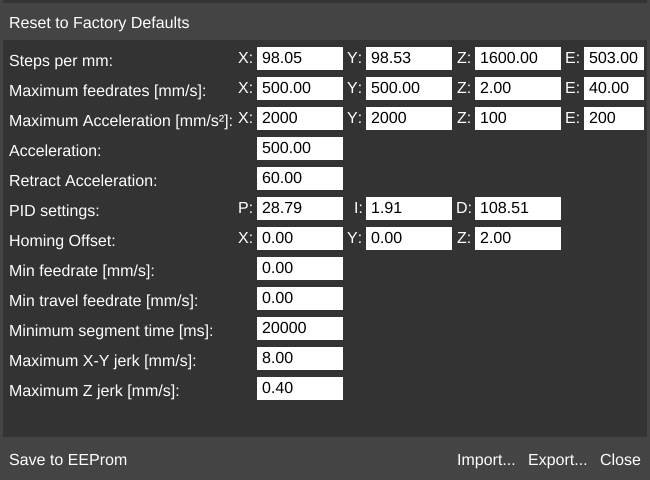(→Interface) |
|||
| (10 intermediate revisions by one other user not shown) | |||
| Line 1: | Line 1: | ||
| − | + | __NOTOC__{{DISPLAYTITLE:EEProm}}[[File:EEProm1.png|right|framed|<center>Example '''EEProm''' settings from a Lulzbot TAZ 6 running Marlin 1.0.2</center>]] | |
| − | + | MatterControl supports interacting with EEPROM as allowed by the firmware-- Marlin and Repetier only. | |
| − | + | '''EEPROM''' stands for 'Electrically Erasable Programmable Read Only Memory' and can also be written, 'EEPROM'. EEPROM is memory on the printer's circuit board which stores a series of values for certain settings. These values usually relate to the specific printer's geometric, physical, and operative functions and statistics. | |
| − | == | + | == Firmware Support == |
| − | + | MatterControl supports EEProm for only Marlin and Repetier firmwares. | |
| − | + | *Marlin firmware EEProm documentation: https://github.com/MarlinFirmware/Marlin/wiki/EEPROM | |
| + | *Repetier firmware EEProm documentation: http://www.repetier.com/documentation/repetier-firmware/rf-installation/ | ||
| − | + | == Example == | |
| − | + | ||
| − | + | ||
| − | + | ||
| − | + | ||
| − | + | ||
| − | + | For an example of how to use the EEProm window to adjust the printer's [[steps per mm]], check out this page: [[Setting Steps per mm]] | |
| − | + | == Interface == | |
| − | + | === Reset to Factory Defaults === | |
| − | + | This will reset all settings to your firmware's defaults. | |
| − | + | ||
| + | === Save to EEProm === | ||
| + | |||
| + | Saves any applicable changes made using the interface to the EEPROM on the printer. | ||
| + | |||
| + | === Import... === | ||
| + | |||
| + | Import .ini files containing EEPROM configuration. Click this button to open the OS file chooser. | ||
| + | |||
| + | === Export... === | ||
| + | |||
| + | Export .ini files containing EEPROM configuration. Click this button to open the OS file saver. | ||
| + | |||
| + | === Close === | ||
| + | |||
| + | Close without saving changes. | ||
[[Category:Features]] | [[Category:Features]] | ||
[[Category:Firmware]] | [[Category:Firmware]] | ||
Latest revision as of 14:21, 2 August 2017
MatterControl supports interacting with EEPROM as allowed by the firmware-- Marlin and Repetier only.
EEPROM stands for 'Electrically Erasable Programmable Read Only Memory' and can also be written, 'EEPROM'. EEPROM is memory on the printer's circuit board which stores a series of values for certain settings. These values usually relate to the specific printer's geometric, physical, and operative functions and statistics.
Firmware Support
MatterControl supports EEProm for only Marlin and Repetier firmwares.
- Marlin firmware EEProm documentation: https://github.com/MarlinFirmware/Marlin/wiki/EEPROM
- Repetier firmware EEProm documentation: http://www.repetier.com/documentation/repetier-firmware/rf-installation/
Example
For an example of how to use the EEProm window to adjust the printer's steps per mm, check out this page: Setting Steps per mm
Interface
Reset to Factory Defaults
This will reset all settings to your firmware's defaults.
Save to EEProm
Saves any applicable changes made using the interface to the EEPROM on the printer.
Import...
Import .ini files containing EEPROM configuration. Click this button to open the OS file chooser.
Export...
Export .ini files containing EEPROM configuration. Click this button to open the OS file saver.
Close
Close without saving changes.