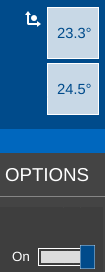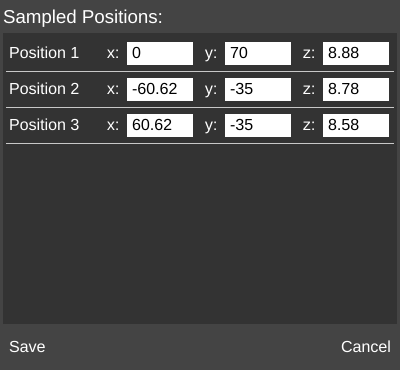Difference between revisions of "OPTIONS/Software Print Leveling"
From MatterControl Manual
< OPTIONS
(→Wizard) |
|||
| Line 1: | Line 1: | ||
{{DISPLAYTITLE:Software Print Leveling}}[[File:SPL7.png|right|framed|<center>The Software Print Leveling section as shown in the '''Options''' menu.</center>]]The Software Print Leveling feature of MatterControl compensates for an uneven bed. It is a form of [[Automatic Print Leveling]]. Measurement is taken of the bed as it is, then G-Code is adjusted as the print happens. The G-Code itself is not changed, but rather a filter is applied, making adjustments on-the-fly. For this reason, existing .gcode files can be printed using MatterControl with Software Print Leveling applied. | {{DISPLAYTITLE:Software Print Leveling}}[[File:SPL7.png|right|framed|<center>The Software Print Leveling section as shown in the '''Options''' menu.</center>]]The Software Print Leveling feature of MatterControl compensates for an uneven bed. It is a form of [[Automatic Print Leveling]]. Measurement is taken of the bed as it is, then G-Code is adjusted as the print happens. The G-Code itself is not changed, but rather a filter is applied, making adjustments on-the-fly. For this reason, existing .gcode files can be printed using MatterControl with Software Print Leveling applied. | ||
| + | |||
| + | Related settings can be found in [[SETTINGS/Printer/Print_Leveling|Settings > Printer > Print Leveling]]. | ||
<br clear=all> | <br clear=all> | ||
== Enable/Disable == | == Enable/Disable == | ||
Latest revision as of 13:07, 3 February 2017
The Software Print Leveling feature of MatterControl compensates for an uneven bed. It is a form of Automatic Print Leveling. Measurement is taken of the bed as it is, then G-Code is adjusted as the print happens. The G-Code itself is not changed, but rather a filter is applied, making adjustments on-the-fly. For this reason, existing .gcode files can be printed using MatterControl with Software Print Leveling applied.Related settings can be found in Settings > Printer > Print Leveling.
Enable/Disable
Click the slider to the right to enable or disable Software Print Leveling. An icon will appear next to the extruder temperature indicator if leveling is enabled.
Edit Data
Click the pencil icon (![]() ) to edit existing leveling data.
) to edit existing leveling data.
Wizard
Based on the leveling solution specified in slice settings, the printer will run through a 3-, 7-, or 13-point configuration wizard to sense the shape and orientation of the print bed.
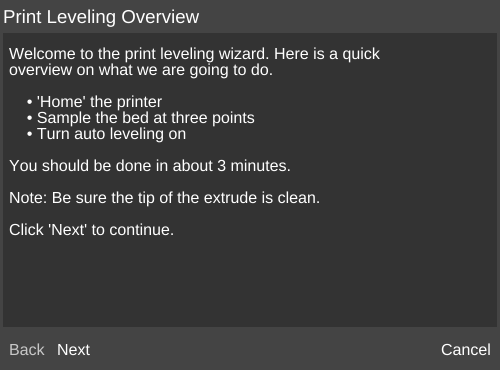 |
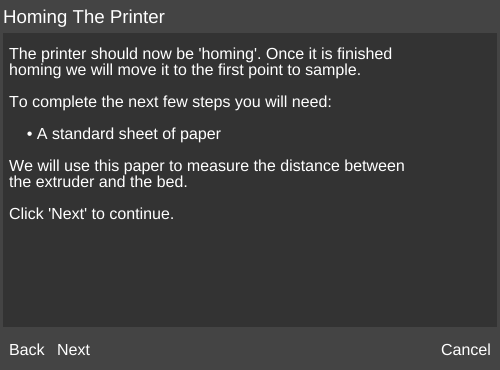
|
 |
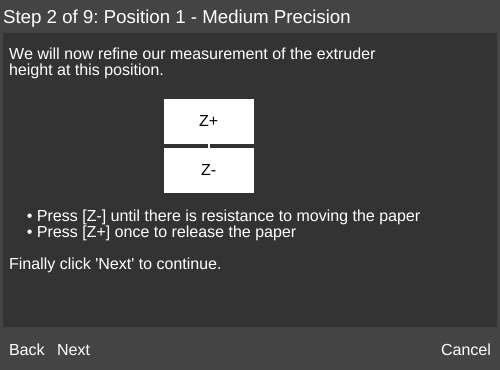
|
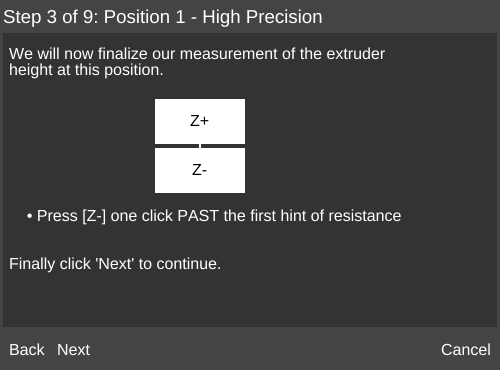 | |
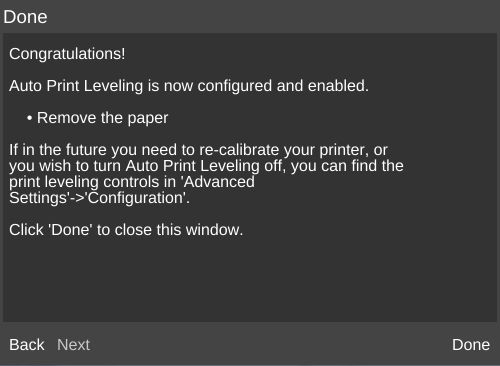
|
| When all point have been measured, the wizard is complete. |