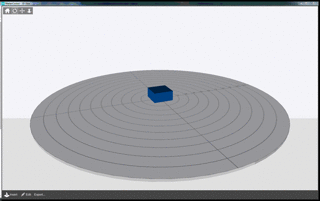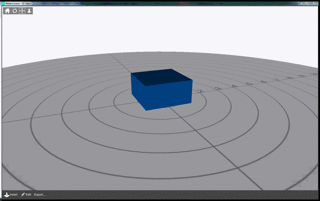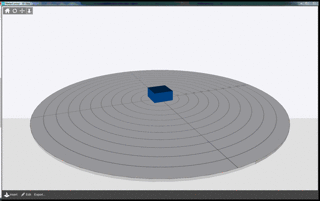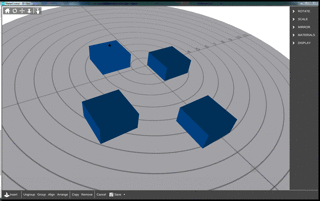View Controls
The View Controls bar allows the user to manipulate the current view in 3D VIEW or LAYER VIEW. Depending which view the user is in, different tools are available.
Reset View
Restores the default view angle (as shown in the 3D View screenshot)
Rotate
When the Rotate button is selected, the left mouse button and movement of the mouse rotates the view. Alternatively, clicking the right mouse button is a shortcut to this function.
Move
When the Move button is selected, the left mouse button and movement of the mouse moves the view. Alternatively, clicking the middle mouse button (if present) is a shortcut to this function.
Zoom
When the Zoom button is selected, the left mouse button and movement of the mouse zooms the view. Alternatively, scrolling the middle mouse button (if present) is a shortcut to this function.