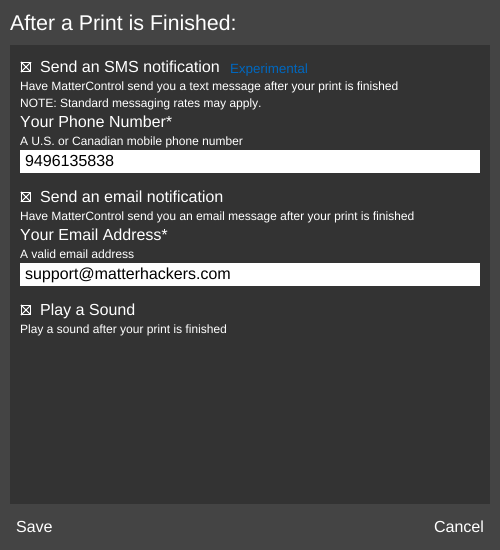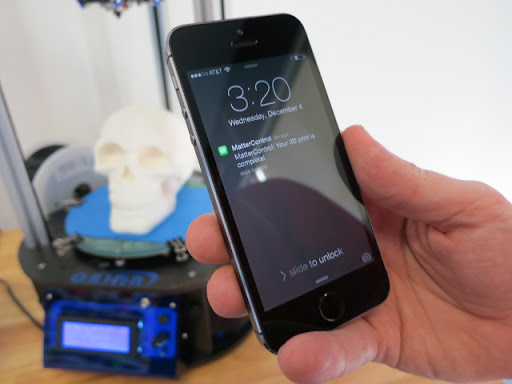Difference between revisions of "OPTIONS/Notifications"
From MatterControl Manual
< OPTIONS
(Created page with "__NOTOC__<center>The '''Notifications''' pop-out window.</center>Notifications can be set to alert the user once a print is complete....") |
|||
| Line 1: | Line 1: | ||
| − | __NOTOC__[[File:Notifications1.png|right|framed|<center>The '''Notifications''' pop-out window.</center>]]Notifications can be set to alert the user once a print is complete. Alerts can be made via SMS text message (U.S. or Canada only), email, or by playing a sound on the computer on which MatterControl is running. | + | __NOTOC__{{DISPLAYTITLE:Notifications}}[[File:Notifications1.png|right|framed|<center>The '''Notifications''' pop-out window.</center>]]Notifications can be set to alert the user once a print is complete. Alerts can be made via SMS text message (U.S. or Canada only), email, or by playing a sound on the computer on which MatterControl is running. |
== Enable/Disable == | == Enable/Disable == | ||
Revision as of 12:54, 1 February 2016
Notifications can be set to alert the user once a print is complete. Alerts can be made via SMS text message (U.S. or Canada only), email, or by playing a sound on the computer on which MatterControl is running.Enable/Disable
Click the slider to the right to enable or disable Notifications.
Configuration
Click ![]() to configure settings for Notifications. This will open the Notifications options pop-out window.
to configure settings for Notifications. This will open the Notifications options pop-out window.
SMS
To receive a text message after the print is complete, check the box and enter a SMS-capable phone number in the section labeled Send an SMS notification.
To receive an email after the print is complete, check the box and enter a valid email address in the section labeled Send an email notification.
Sound
To hear a sound after the print is complete, check the box in the section labeled Play a Sound.