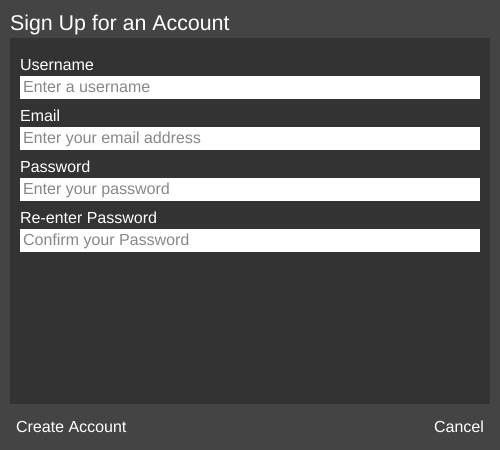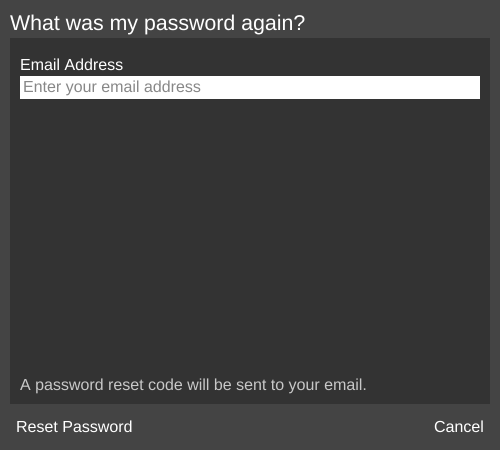Difference between revisions of "Cloud/User Account window"
From MatterControl Manual
< Cloud
| Line 1: | Line 1: | ||
| − | __NOTOC__{{DISPLAYTITLE:User Account}}[[File:Sign in location.png|right|thumb|700px|<center>The '''(sign in)''' link, shown here in the top right corner of a new installation of MatterControl.</center>]] | + | __NOTOC__{{DISPLAYTITLE:User Account}}{{Cloud}}[[File:Sign in location.png|right|thumb|700px|<center>The '''(sign in)''' link, shown here in the top right corner of a new installation of MatterControl.</center>]]The User Account window allows the user to sign in to a [[MatterHackers.com account]]. It is accessed through a small link ([[File:Sign in.png]]) at the top right of the MatterControl [[Main Screen|main screen]]. |
== Log in == | == Log in == | ||
Latest revision as of 16:26, 9 December 2016
| MatterControl CLOUD SYNC | ||
|---|---|---|
| Cloud | User Account window | Connection Display |
Log in
Once the sign in link is clicked, the Log in window opens and the user can input the account information.
Links to create a new account or recover a lost or forgotten password can also be accessed from this window.
Sign up
Clicking the Create An Account link will show the Sign up screen.
Forgot Password
Clicking the Forgot Password link will show the password reset screen.
Related Web Links
- Create an account: https://accounts.matterhackers.com/auth/matterhackers/create
- Cloud Sync Dashboard: http://sync.mattercontrol.com/my/dashboard